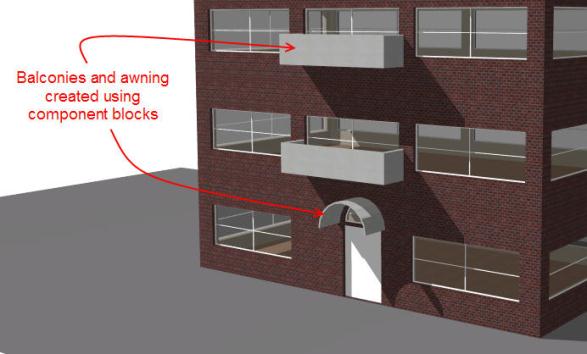
There are 3 types of component block:
Component blocks are drawn in the same way as Building blocks but selecting the Block type in the Drawing Options panel as 3-Component block.
Each Component block has its own Component block material, transmittance schedule and shade/not shade model data. To edit this you must first go to the component block itself by double-clicking on it in the model edit screen or clicking on the entry in the Navigator. Alternatively, component blocks inherit default model data from the building level so if you leave the component block model data in its default state (blue) you can change all model data in one go by making the edit at the building level.
All component blocks cast shadows in Visualisations.
Sometimes it can be useful to create structures such as pillars, shading obstructions and balconies which do not contain zones. Standard component blocks can be used for modelling such structures as they are treated simply as shading/reflection surfaces in simulations without any zones.
Standard component blocks are visible in Visualisations, using the texture associated with the Component block material as set on the Constructions tab under the Component Block header. They can be used to cast shadows and reflect solar radiation and light in simulations by checking the Component block shades and reflects model data under Component Blocks on the Constructions tab.
Note: component blocks do not shade ground reflected solar radiation unless the reflection solar option is used.
The image below shows some typical uses of Standard component blocks.
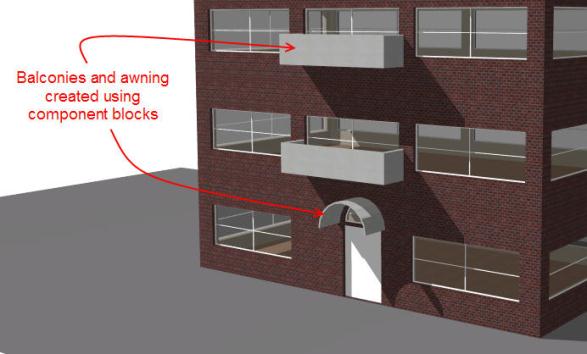
Ground component blocks can be used as a convenient way to set the adjacency of any touching building block surfaces as being 'adjacent to ground'. In the model below the Ground block (shown in green) has been positioned in contact with the building block to create a ground adjacency in the part of the Building block surface in contact with the Ground block.
Standard component blocks are visible in Visualisations, using the texture associated with the Component block material as set on the Constructions tab under the Component Block header. They can be used to cast shadows and reflect solar radiation and light in simulations by checking the Component block shades and reflects model data under Component Blocks on the Constructions tab.
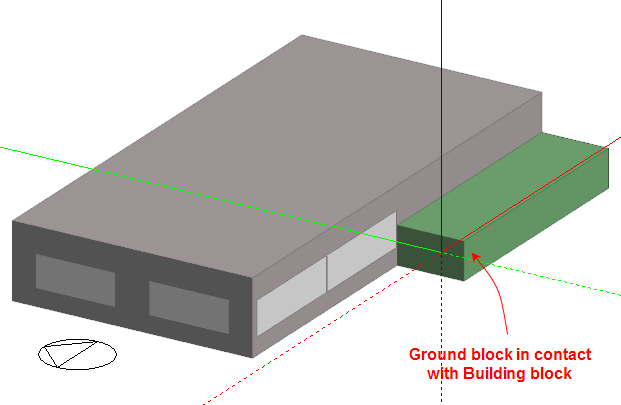
View from building level
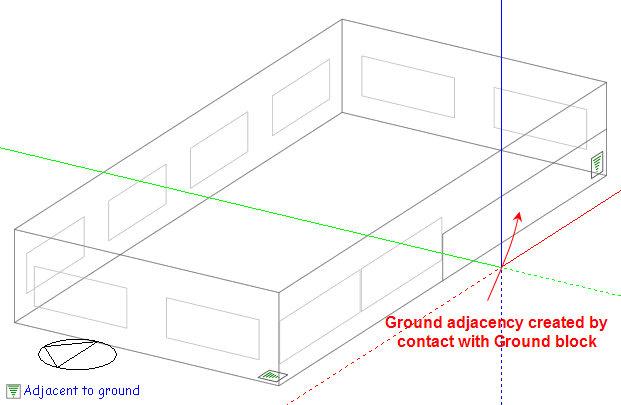
View from zone level
Ground component blocks are displayed in the visualisation screen using the Ground texture as set at the site level.
More information on ground modelling can be found in the Ground Modelling topic.
Note: The adjacencies established by contact with ground blocks can be overridden by making settings under Adjacency in Constructions model data at the surface level.
Adiabatic component blocks can be used as a convenient way to set the adjacency of any touching building block surfaces to 'adiabatic'. Adiabatic surfaces do not transfer heat beyond their outer surface and are often used for modelling boundaries with other spaces that can be considered to be at roughly the same temperature as the zone. In the model below the Adiabatic block (shown in red) has been positioned in contact with half of the South facade of the building to model the effect of an adjacent building which does not form part of the DesignBuilder model. The touching adiabatic component block creates an adiabatic adjacency in the part of the Building block surface in contact with the Adiabatic block.
Standard component blocks are visible in Visualisations, using the texture associated with the Component block material as set on the Constructions tab under the Component Block header. They can be used to cast shadows and reflect solar radiation and light in simulations by checking the Component block shades and reflects model data under Component Blocks on the Constructions tab.
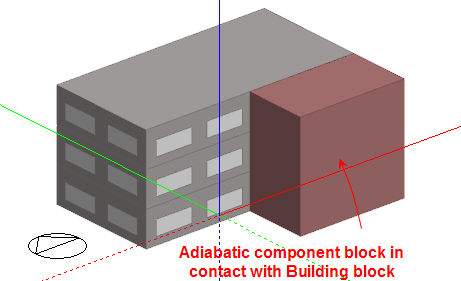
View from building level
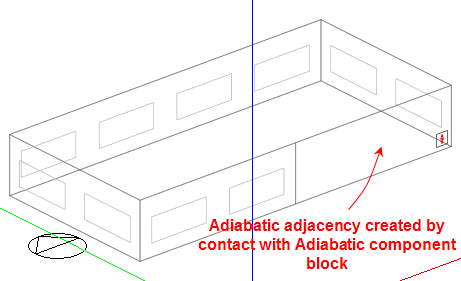
View from zone level