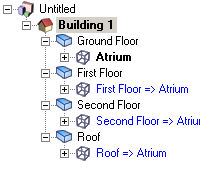
Advanced tab on Model Options dialog.
You can simplify and speed up simulations (sometimes quite significantly) by lumping zones, walls and windows and/or eliminating unnecessary zones and elements from the model. The following options are available:
Option reduces the number of zones by merging all zones of same activity. See below for more on merging zones.
Merges zones which are connected by holes drawn at surface level (not the holes used to represent the airflow path in virtual partitions). You can merge one or more zones within the same block or across multiple blocks. See below for more on merging zones.
Causes all windows on a zone surface having the same area, construction, frame/dividers, shading etc to be lumped into a single opening. Lumping only occurs in zones which have no lighting control. The EnergyPlus Window Multiplier mechanism is used. For models having surfaces with many similar windows this option can provide a worthwhile reduction in simulation times.
Calculated natural ventilation
You should not use this option if you have repeated windows having same size, glazing type and shading on a surface but different % Glazing opens and/or Operation schedule because any differences in the natural ventilation settings are not accounted for when checking for similar windows on a surface.
DesignBuilder does not allow a multiplier for windows to be used for zones with daylight lighting control or if the 3-Full interior and exterior Solar distribution option is set. This is because for daylight control or Full interior and exterior Solar distribution, EnergyPlus must know where each of the individual windows is located to properly calculate the solar and visible light transmitted.
This is currently the only 'Simplification' option switched on by default for new models.
Causes all cracks in a zone which are facing the same direction and have similar height to be lumped into a single crack. This option applies only when the natural ventilation model option is Calculated.
Reduces the number of walls and windows. This is currently a research only tool because it has undocumented restrictions. It is not available for general users
Check the Generate fully enclosed zones checkbox to model Link surfaces. This has 2 main effects on the model:
Including complex roof structures in the model can sometimes cause simulations to run slowly for little benefit in accuracy. This option allows you to exclude such spaces from the calculations adding in their place a single R-value resistance to outside. The resistance can be used as a way to include the 'buffering' of the occupied space by the semi-exterior zones without sacrificing simulation speeds.
This option can be very useful for speeding data entry for simple calculation methods like SBEM.
Openings in semi-exposed surfaces
Any openings (window, doors, vents, sub-surfaces and holes) in semi-exposed surfaces do not include the additional R-Value when this option is selected.
By default this option is off and roofspace zones (and all other semi-exposed unconditioned zones) are modelled as separate zones in calculations.
The R-value added to the outside of semi-exposed elements when Model 'semi-exterior unconditioned' zones as simple R-value to outside option (above) is set.
You can enter an R-Value of 0 if you don't want to include a resistance between semi-exposed elements and outside. In this case it your responsibility to include the effect of the adjacent semi-exterior unconditioned zone in the semi-exposed constructions themselves.
Tip: You can calculate approximations for R-Value to outside by adjusting the R-Value until the results match those of the equivalent simulation with Model 'semi-exterior unconditioned' zones as simple R-value to outside switched off.
There are 3 ways to merge zones:
When zones are merged using one of the above methods, combined merged zones are treated as a single zone in thermal calculations. When zones are merged, one of the zones is marked as being the 'parent' zone, and the other zones are 'child' zones. The child zones are marked in blue in the Navigator together with the parent zone they have been merged into as shown below.
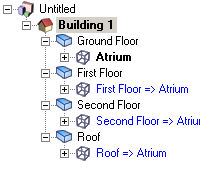
This screenshot of the Navigation list shows the First floor zone, Second floor zone and Roof zones all merged into the Atrium zone.
The parent zone is the zone that is used for defining Activity, HVAC, Lighting (and all other zone related data) for itself and all it's child zones. You therefore cannot access this zone-related Model data for merged child zones. You must go to
the parent zone to edit the Model data for the combined zone. The internal gains are calculated based on the data set on the Activity tab for the parent zone but using the combined total floor area of all of the merged zones.
Constructions, glazing and other surface level data can be defined separately in each of the parent and child zones in the normal way.
Important: when merging 2 or more stacked zones using holes in the floor and the Merge zones connected by holes option, you should be aware that the combined floor area used to calculate internal gains in the simulations will exclude the area of any holes in the floor. In this case, if you have any gains calculated using the combined floor area you should either ensure that the area of the hole is very small or else use the Merge zones of same activity option instead and avoid using holes.
You may want to merge zones for various reasons:
If done without consideration of the issues, merging zones can reduce cooling load peaks resulting in an underestimate of cooling equipment required to condition the building. To understand this, consider a building in the Northern hemisphere with two zones, a North zone and a South zone connected to each other along the E-W axis. When solar gains are highest, the South zone may experience a cooling load and the North Zone not. Now imagine the same 2 spaces merged into a single zone. The combined single zone will now almost certainly have a lower cooling load than the load in the original South zone because the air from the South side of the merged space is cooled by the shaded North side.
As simple guide, where the temperatures, internal/solar gains, ventilation, HVAC system and other operational parameters in the actual separate zones are about the same as each other then the merging process should not affect simulation accuracy unduly, however, when merging zones which have different conditions and/or load profiles, the merging will reduce accuracy.
In most cases, merging zones will speed up simulations but sometimes simulations can slow down, especially the initialisation stage. This may be because any very large zones generated through merging can have many windows which can slow down solar and daylighting initialisation.
You can merge 2 existing buildings (including component blocks) using the Transfer blocks command from the Edit menu.
See also Zone multiplier for a manual way to reduce models having similar zones.