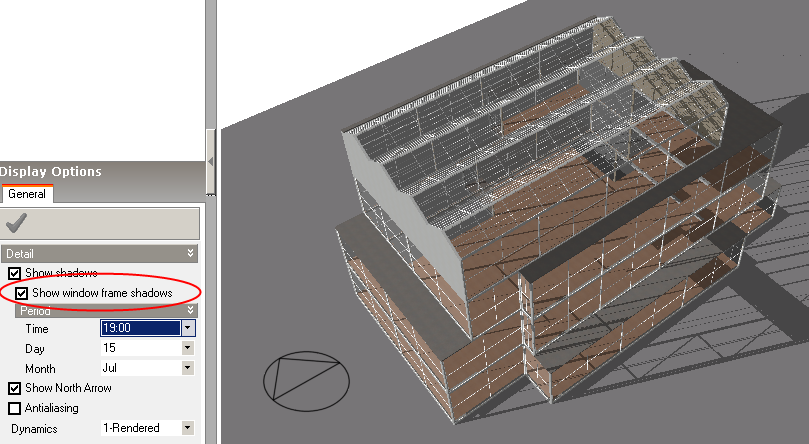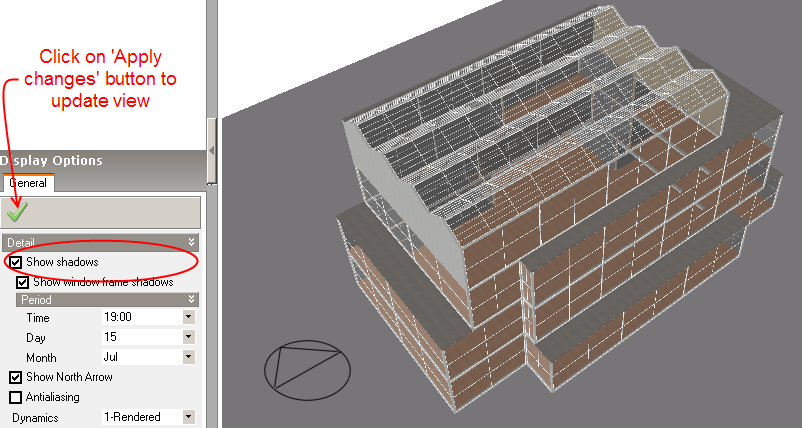
Display options on Visualisation screen
You can incorporate solar shading within the rendered model view by switching the 'Show shadows' check box on and then clicking on the 'Apply' button:
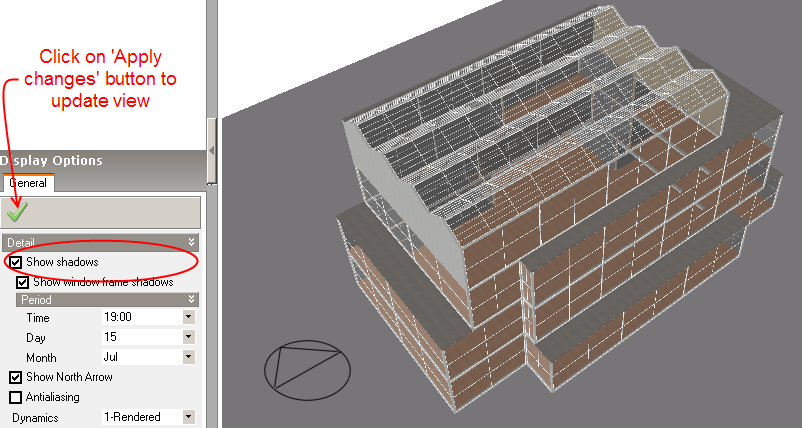
After clicking on the 'Apply' button, a progress control appears to inform of shadow generation and then the view is updated:
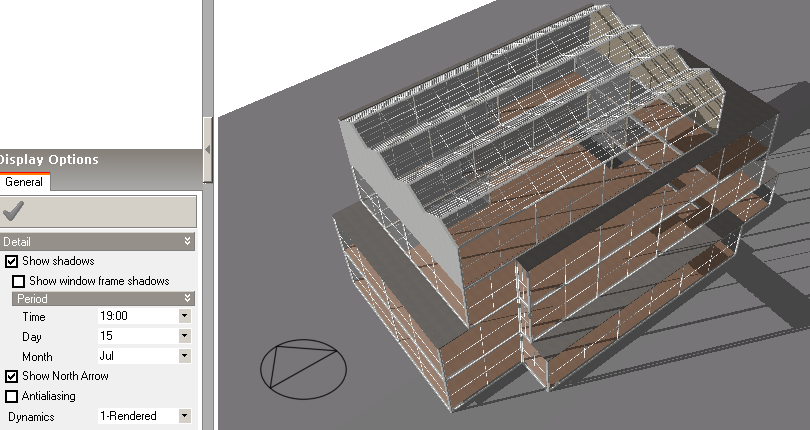
The month, day and time-of-day can be controlled using the 'Period' controls. Note that the time specified here is local mean time excluding any daylight saving. You can account for daylight saving time by adding 1 hour to the local mean time during summer months to see shading for clock time.
Note in versions 1.3.4 and later, time is defined in decimal hours, e.g. '10.5' is the same as 10:30am.
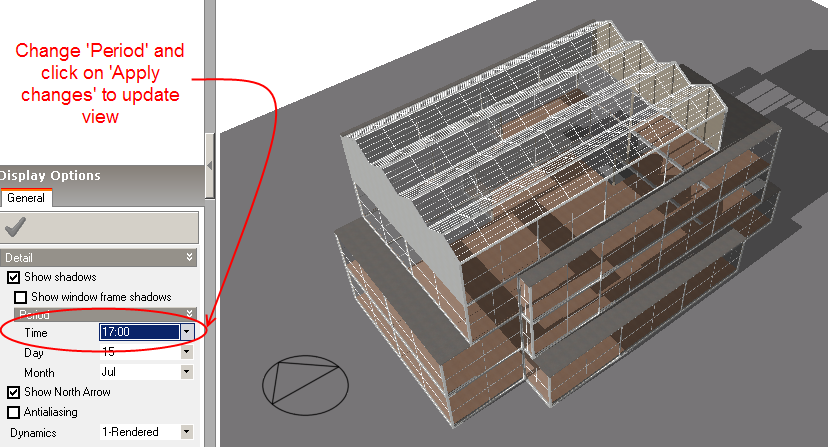
If you want to look at much more detailed shading, you can include the window frame dividers in the shading calculations by switching on the 'Show window frame shadows' check box and clicking the 'Apply' button: