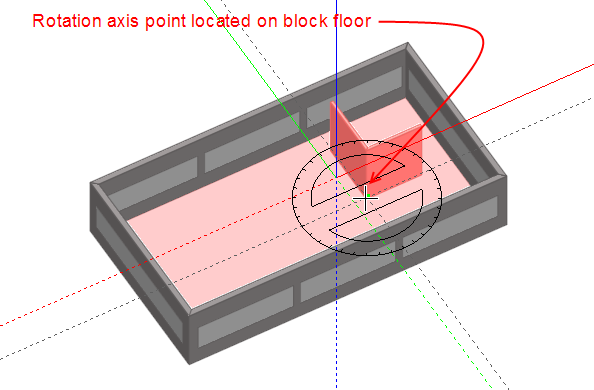![]()
You can rotate blocks, partitions, courtyards and openings. To rotate an object, first select it and then click on the 'Rotate' tool or select 'Rotate' from the right-click menu. If you want, you can rotate several objects at the same time by doing a multiple selection. As you move the cursor back into the Edit screen, the Protractor will be displayed at the cursor position. At the building level, you can rotate a block around an axis point defined on any plane and as you move the cursor from surface to surface in the model, each surface will highlight in blue to show that it's the active drawing plane and the protractor will automatically rotate into the same plane:
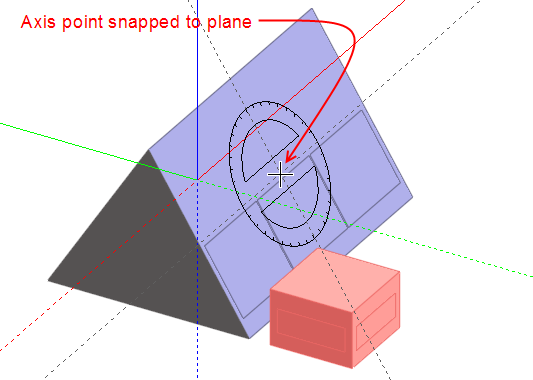
You define the rotation axis about which the object will be rotated by clicking the mouse when the mouse cursor is in the required location, you can use the various snaps and drawing guides to locate the axis point. After placing the axis point, you can then rotate the object around the axis:
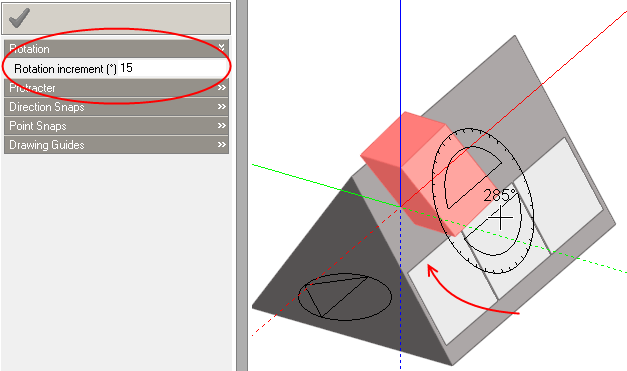
In the case of partitions and courtyards at the block level, the active drawing plane for rotation is always the plane of the block floor and in the case of surface openings, the active drawing plane is always the surface plane: